‘python’ is not recognized as an internal or external command
.
We'll show you how to install Python, and fix this error. By adding Python to the PATH environmental variable.
Step 1: Download Python
First visit the official Python download page and download the latest release. At the time of this writing the latest versions are 2.7.3 and 3.3.0.
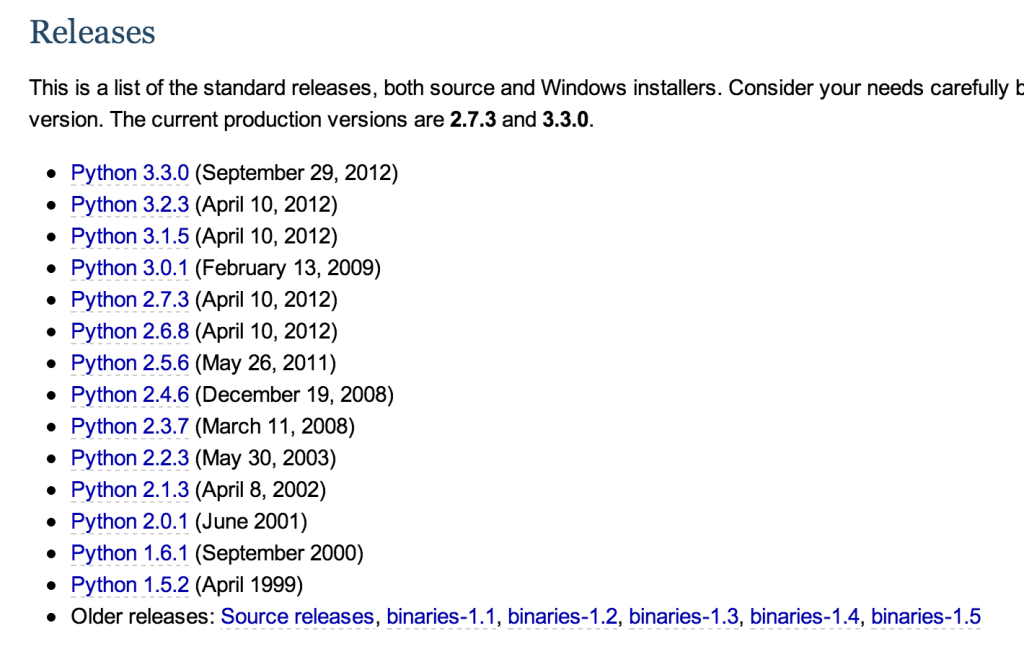
Install it by double clicking the Python installer setup file and follow the wizard along.
Step 2: Add Python to the PATH Environmental Variable
Next, let's click on the Start Menu and right click My Computer. Click on Advanced System Settings.
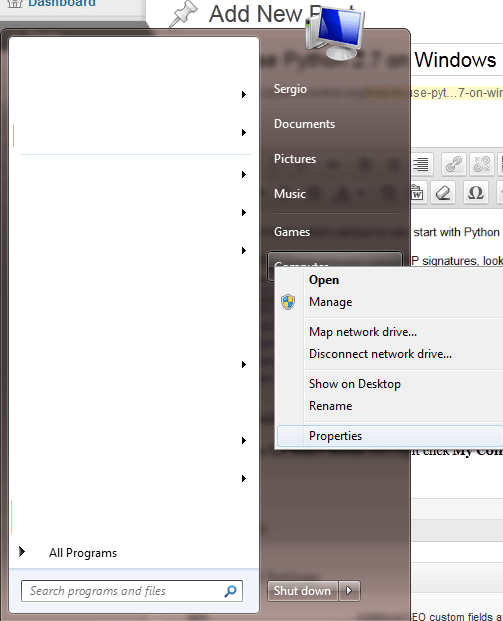
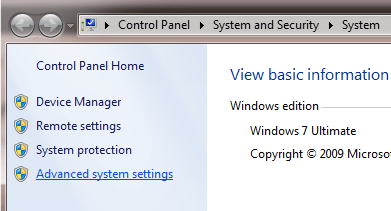
Then click on Environment Variables. This is where we can add Python to the PATH environmental variable.
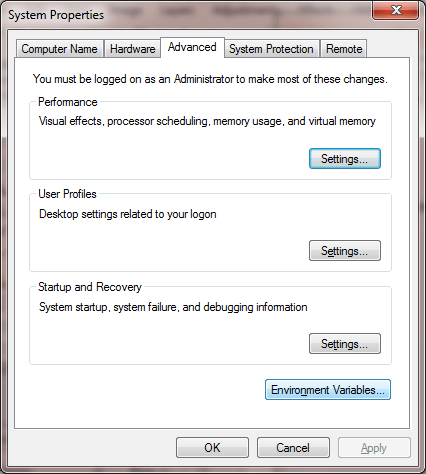
Find the
PATH variable and click Edit. You want to add Python to this PATH variable by adding ;C:\Python27 to the end of that string (or whatever the path to your Python installation is).
Save your changes!
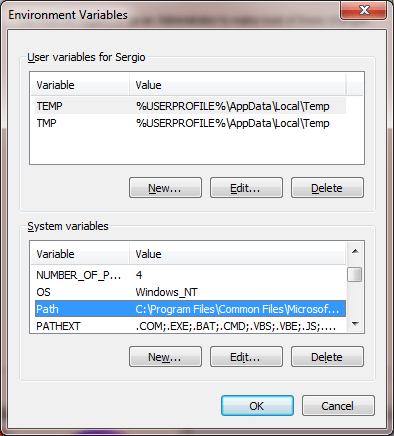
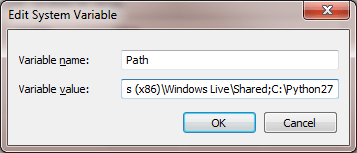
So what exactly is happening here?
When you type in
python in a command prompt, Windows will use the PATH environmental variable to get a list of directories to go looking for the python.exe file. Before you followed the steps here, it couldn’t find the python.exe file, hence the error.
Now that the
PATH variable is set, when you execute python via the Windows console, you'll see a familiar programming prompt.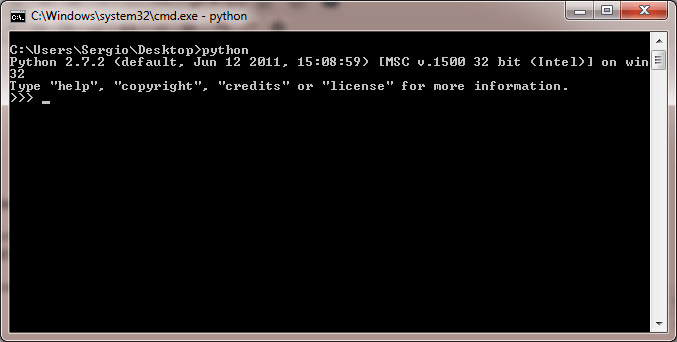
Python running on Windows!













0 коммент.:
Отправить комментарий