воскресенье, 24 февраля 2019 г.
Cropping Your eBook – PDFill PDF Tools
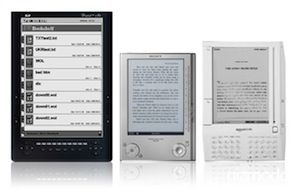 I find myself being obsessed with eBooks lately — probably because I’ve just entered the world. But while making my first steps, I keep discovering new and impressive feats.
I find myself being obsessed with eBooks lately — probably because I’ve just entered the world. But while making my first steps, I keep discovering new and impressive feats.
What’s The Fuss About?
Reading on an eReader is fantastic. You won’t hear me saying anything negative in that area. But to be able to enjoy a good read, you first need to be able to read the damn thing.
Normally, most eReaders come equipped with a zooming feature. A hit of a button can take your text up to ridiculous point sizes. The only problem is when you’ve got eBooks that are in fact only scans of paper novels and not quite eReader eBook format. Being bitmap images, your eReader cannot rescale the individual text areas, and you end up with A4 or A5 pages on a 5″ display.
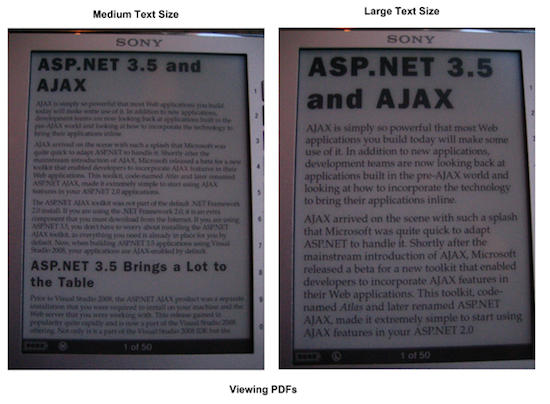
A related problem occurs when you’ve got pre-formatted text. Resizing of course works great, but your once perfect text alignments are now screwed up. A great example are coding eBooks, where the alignment and formatting of text go a great way to making it accessible in eReader eBook format.
Cropping Your eBook – PDFill PDF Tools
Yes, the solution is as simple as that. We’re going to crop away those unnecessary margins. If you look at you’re document, you’ll probably notice that it has a ridiculous amount of whitespace at either side. Sure, it looks fine and makes the document printer-friendly, but if your document gets ‘scaled to fit’, that’s one thing you don’t need.
If you’re on a Mac, you can just use Preview for the job. Same story if you happen to have Adobe Acrobat Pro. There’s not a lot of freeware that allows you to work those PDFs, but PDFill PDF Tools works just fine.
Know that although the real PDFill suite is proprietary, PDF Tools is complete free, for personal AND commercial use. No need to worry about a watermark either.
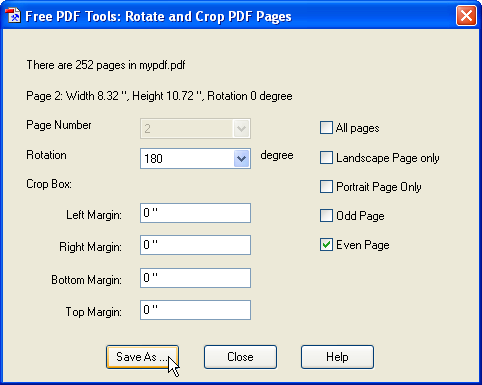
In the application, be sure to highlight All pages. Discovering the correct margin settings is trial and error – 1″ left and right, and 1.2″ top and bottom works if you don’t mind losing the page number.
Strange enough, this often suffices to make the document readable. You also might want to adjust your eReader to a landscape view.
Taking Apart The Bitmaps
Sometimes the resulting document still doesn’t meet your requirements. Your other option is a little more drastic, but it continues where the previous method left of. Basically, what we’re going to do is cut all our pages in two pieces – top and bottom – with overlapping parts. First, we’re doing a double crop, and then we’ll need to put all pages back together in the right other.
Start out by duplicating your document and putting it in separate folders. Crop one of the documents towards the top half, the other to the bottom.
Next, still using the same application, export the first (top) document to a series of PNG images, and the second (bottom) document to TIFF.
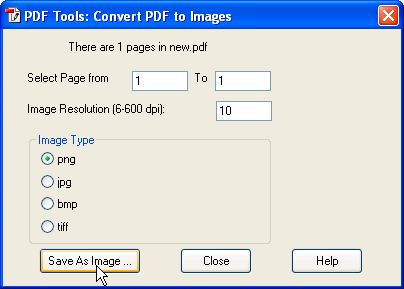
You’ll notice that you’ve got two identically named series of images, with the only difference being the extension. You can now safely join those two collections in one folder. If you sort the files by name, you’ll notice that the pages have mixed perfectly (that’s because PNG comes before TIFF in the alphabet).
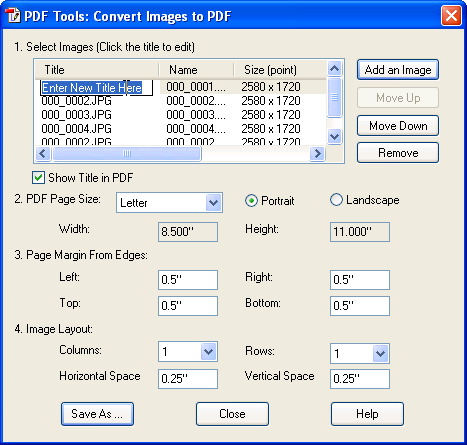
Still using the same application, we can now join those images into one PDF. The PNG/TIFF export alphabet trick has saved you a ton of time moving the page halves into place.
Note that you can also use it if you’ve got a double scan (two pages, side by side). First making a vertical, then a horizontal crop separation.
Know any other cool tricks? Let us know in the comments section below!












0 коммент.:
Отправить комментарий