
В этом году у меня вышли очередные пять книг и серия статей. Очевидно, не пустословных, если солидные издательства их охотно берут, а читатели раскупают. При этом я работаю один, нет у меня ни секретарей, ни подчиненных сотрудников, ни должностей, позволяющих использовать их труд как свой. Между тем я работаю много, регулярно, но не так уж безотрывно. Коллеги удивляются моей производительности, а фокус просто раскрывается: я долго жил, много работал и накопил много наработок и материалов, а также навыков спорой работы, вот теперь и пускаю их в ход. В числе факторов, способствующих этому, — знание языков. Книги, которые многим с трудом и корпением приходится переводить, я просто прочитываю или проглядываю.
Мне повезло: в семье я — второе университетское поколение. Родители были медиками, стало быть, владели латынью, говорили и на других языках. Но нас, детей, специально языкам не учили, учили музыке. Языки мы с юности осваивали сами: хотели иметь доступ к информации, которой власти нам не уделяли. Поэтому в школе обратили серьезное внимание на немецкий, а самостоятельно стали учить польский и английский. Почему польский? Потому что из «стран народной демократии» Польша была самой продвинутой к свободе, а польское радио не глушили и в магазинах продавались польские книги. И польский легче: близок к русскому и белорусскому, а белорусским мы владели. Английским овладевали после польского и немецкого. Языки пригождались не раз в жизни. На фронте меня фактически использовали как переводчика. Когда ходил без работы, подрабатывал переводами.
Образцом полиглота обычно приводят знаменитого археолога Генриха Шлимана. Он говорил на многих языках, но на всех плохо. Русский он учил по зубодробительной и архаичной поэме Тредиаковского. Даже прожив 20 лет в России, он говорил по-русски с уморительными ошибками. Свою греческую жену Софью называл в письмах в Россию «моя гомерическая жена». Подобные ошибки еще в России вызывали у его русских зятьев (братьев первой жены) гомерический хохот, когда он говорил, что хочет выступить в русской журналистике.
Программа самостоятельного изучения языка выработалась у меня постепенно на собственном опыте. Я описываю ее в своих мемуарах, а здесь повторю. Она основана на нескольких соображениях. Мы учим язык многие годы в школе и институте, и вне специальных школ мало кто усваивает больше, чем две-три расхожие фразы. А ребенок, не зная никакого языка, усваивает его за год — свободно! Значит, мы учим неправильно. Конечно, детский мозг приспособлен к такому усвоению, но ведь зато у нас, взрослых, есть разум, опыт и воля. Надо присмотреться к тому, как усваивает язык ребенок. Он не учит слов, не учит правил. Он запечатлевает целые фразы в приложении к конкретным ситуациям, а потом соображает, что отдельные слова в такой фразе можно заменять другими, и на ходу усваивает правила такой замены.
Сами слова запоминаются не изолированным заучиванием. Так запомнить их неимоверно трудно — попробуйте зазубрить страницу словаря! Но страницу осмысленного текста заучить уже легче, еще легче — стихи, а совсем легко — песню. Чем больше организованность текста, тем легче его заучить. Вот так и надо заучивать.
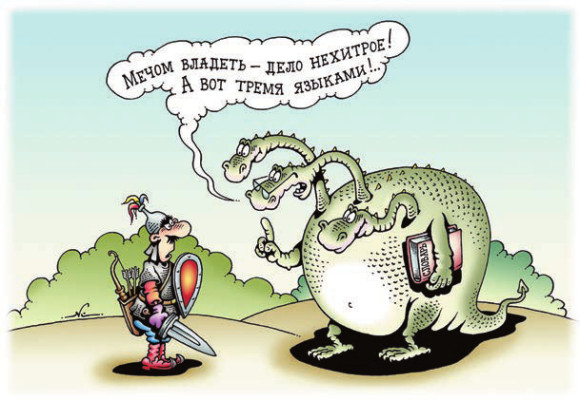
В языке минимум 200 тысяч слов — это когда же их заучишь! Но на деле мы никогда не используем всё богатство и родного языка. Мы не все слова его знаем (пассивный словарь любого человека меньше всего словаря языка), а еще меньше употребляем (наш активный словарь гораздо меньше пассивного). Мы не знаем, что значит слово «стоеросовый», но знаем, как его употребить. Словарь известных писателей — несколько десятков тысяч слов, активный словарь обычного человека — побольше словаря Эллочки-людоедки, но всё же всего несколько тысяч, пассивный — больше.
Для овладения языком знать весь словарь нам и не нужно. Лингвисты выяснили (об этом пишет замечательный исследователь и мой коллега по «Троицкому варианту» Р.М. Фрумкина), что если в каком-то тексте разрушено беспорядочно до 30% слов, то текст еще понятен, свыше 30% — уже непонятен. Но 70% текста — это не 70% словаря! Ведь слова повторяются, и есть слова, повторяемые очень часто. Созданы так называемые частотные словари языка — где слова расположены по их употребляемости (начиная с самых употребляемых). Так вот установлено, что 2000 самых употребляемых слов языка составляют 70% любого текста! Достаточно выучить эти 2000 слов — и любой текст понятен! При одном условии: что владеешь грамматикой этого языка.
Зная грамматику, можно понять очень многое в любой фразе. Академик Щерба придумал фразу, состоящую из совершенно бессмысленных (несуществующих) слов, но построенную по всем правилам русской грамматики, со всеми окончаниями: «Глокая куздра штеко будланула бокра и курдячит бокрёнка». Полная абракадабра. Но кто действует в этой фразе? Куздра. Какая куздра? Глокая. Сколько раз она будланула бокра? Один, иначе было бы: будлала. Кто такой бокрёнок? Конечно, детеныш бокра, и т. д.
Значит, выучить язык совсем не трудно. Нужно только освоить систему грамматики и рационально выучить нужную не столь уж большую часть словаря. Но для отчетливого понимания и хорошего впечатления нужно еще и правильное произношение.
Поэтому, приступая к языку, я начинал с освоения произношения. Для этого брал вузовский или другой учебник и фонозаписи — сейчас этого добра сколько угодно. Есть и радио. Хорошо использовать знающих знакомых, не откажут проверить.
Затем я принимался за грамматику. Я вычерчивал себе таблицы склонения и спряжения и тренировался в прогоне отдельных слов по этим схемам. Потом выискивал в учебниках упражнения, особенно построенные как модели-фразы, в которых нужно заменять те или иные «детали». Расчерчены таблицы, в которых фраза расписана по всем колонкам, а под каждым ее словом стоят те, которыми его можно заменить так, что смысл меняется.
Поработав так пару месяцев, я брал какую-нибудь интересную мне иностранную книгу (непременно интересную, чтобы тянуло к ней) и начинал со словарем переводить фразу за фразой, используя свои знания грамматики. Примерно трех месяцев перевода было достаточно, чтобы за многими словами уже не нужно было каждый раз лезть в словарь. У кого-то этот период может затянуться подольше — это зависит от времени, которое каждый может уделять занятиям: кто-то полчаса, кто-то два-три часа.
Особенно зависимость от словаря уменьшится, если предпринимать обратные переводы: сегодня с иностранного на русский, завтра — со своего русского перевода обратно на иностранный, и сверять.
Достигнув такого состояния, нужно сделать следующий шаг, психологически очень важный: отрыв от словаря. Откладываешь словарь в сторону и переводишь по догадке, а потом заполняешь по словарю пустые места. Теперь можно прочесть всю книгу до конца.
Одной-двух книг хватит, чтобы можно было свободно читать литературу. Но это еще не владение разговорным языком. Для освоения разговорной речи нужно учить иностранные тематические диалоги, смысл которых тебе понятен, наизусть. Учить их, как артист учит роль — представляя себя в данной ситуации. Если это сцена в ресторане, то разок мысля себя в роли официанта, другой — в роли посетителя. При этом менять некоторые слова, приспосабливая диалог к своей ситуации. Чем больше диалогов выучишь, тем больше будет диапазон твоих возможностей беседы. Да, возможности твои будут первоначально узки, но ведь ты и на русском не любую беседу можешь поддерживать. И я не любую.
Сперва тебе будет казаться, что вот занимаешься, занимаешься, а воз и ныне там. Но вдруг к тебе на улице обратился иностранец за помощью, ты понял и на вопрос его ответил, он спросил еще о чем-то — снова ответил. И вдруг понял, что разговариваешь!
Ну, есть еще дополнительные средства — заучивать в день по обиходной фразе из разговорника, учить песни, разработать себе систему повторений (повторить назавтра, потом через три дня, потом слегка через неделю). Но заниматься непременно каждый день. Впоследствии упражнять язык, особенно путем помощи иностранцам, переписки и самостоятельного сочинения своих выступлений, с которыми приходится выступать регулярно.
В понимании грамматических структур очень помогает возможность уловить аналогию с русским языком. Например, немецкий Perfekt сразу становится понятным, если подсказать, что он есть и в русском, то лько в просторечном диалекте. Например, когда малограмотная старушка говорит о сыне: «Он (есть) ушедши». Глагол-связка «есть» в русском опускается, в немецком и английском -нет. Что это значит? Что он ушел и еще не вернулся (то есть что действие глагола продолжается). Это типичный Perfekt: «Er ist gegangen». А если сказано: «Когда вы приходили в прошлый раз, он былушедши?» Это Plusquamperfekt (в английском Past Perfect).
Есть в русских диалектах и артикли, только они стоят не перед существительными, а после них. В провинции говорят: «Муж-от жену-ту бил, а дети-те плакали». Что это за -от, —ту, -те? Это же типичные артикли: изменяются по родам и числам.
И еще одно замечание: второй иностранный усваивать вдвое легче, чем первый, а третий — в три раза легче. Потому что, во-первых, много общих слов, а во-вторых, подсознательно (а то и сознательно) усваиваются некие межъязыковые соответствия, грамматические схемы, общая структура языка, логика речи.
Словом, стать полиглотом не так уж трудно. Нужны только наблюдательность, систематичность и немножко нахальства.



























