вторник, 5 мая 2020 г.
How to Create a Subdomain for my Domain
It is not always necessary to register a new domain name if you already have one and you are interested to have a separate site apart from the main one.
Rather than registering a new domain name, you can always create a subdomain using a domain you already own, for example blog.domain.tld or forum.domain.tld (assuming you already hold domain.tld). You can also add multiple levels of subdomains, for instance info.blog.domain.tld.
Subdomains are extensions of your domain name that you can forward to URLs or point to IP addresses instead of purchasing additional domains. Usually, they are used for segmentation or verification of different services associated with a domain name.
It is possible to set up a subdomain from Namecheap's side for domains that are using our BasicDNS, BackupDNS (a legacy option), PremiumDNS or FreeDNS.
You can add up to 150 (on BasicDNS, PremiumDNS and FreeDNS) and 100 (on BackupDNS which is legacy) subdomains (including www) per a domain name. Each subdomain can be up to 60 characters long.
When you create a subdomain, you will be asked to choose a subdomain name and the location it should be pointed/forwarded to.
To create a subdomain, please do the following:
1. Go to your Domain List and click Manage next to the domain:
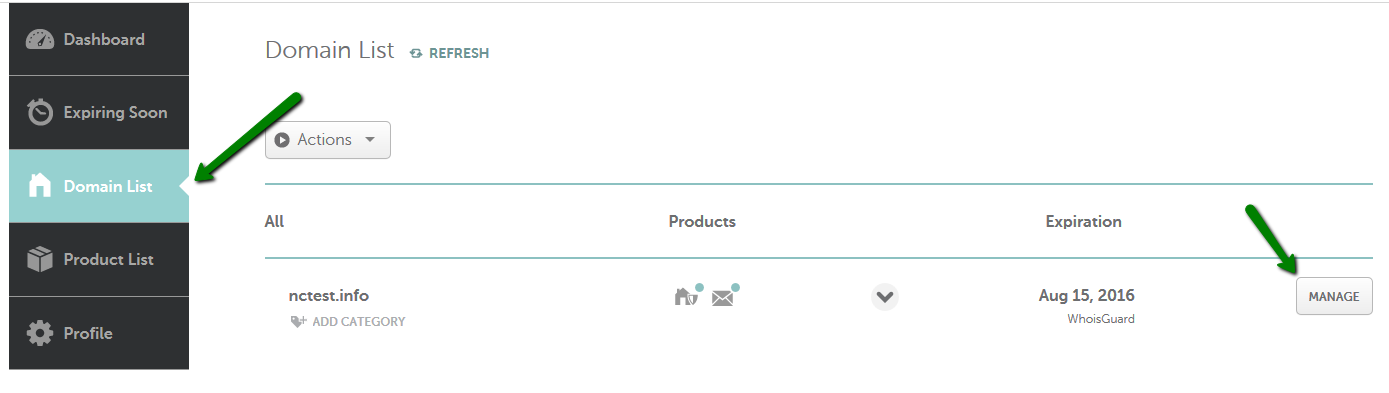
2. Select the Advanced DNS tab:

3. Find the Host Records section and click on the Add New Record button (not able to edit Host Records?):
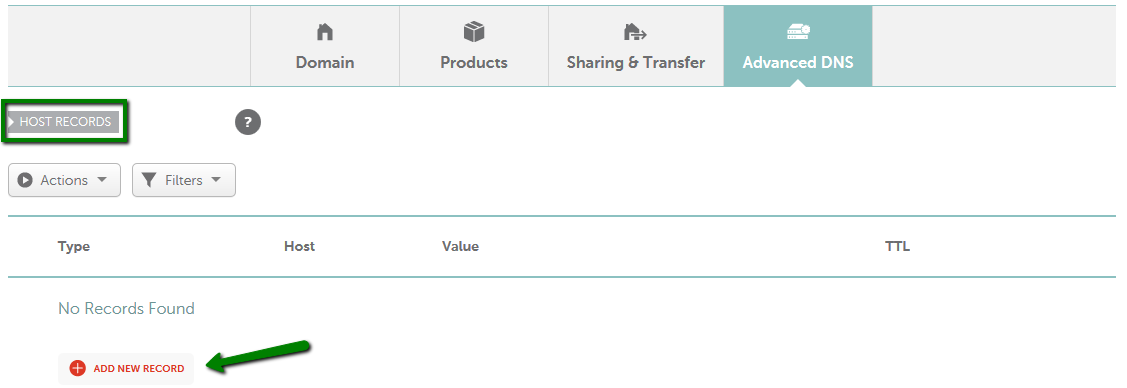
4. Select the way your subdomain will be connected from the list below:
Subdomain that points to an IP address
Subdomain that points to IP address of the destination hostname
Subdomain that forwards to a link/URL
Subdomain that points to a server name
Catch-all (wildcard) subdomain
Subdomain that points to an IP address
- Select A Record for Type and enter the Host you would like to point to an IP address:
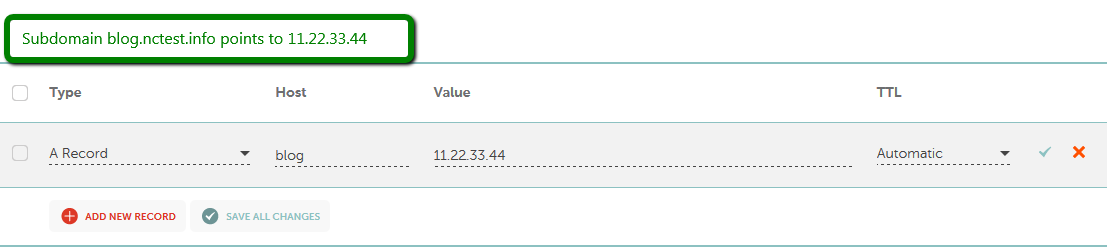
Or
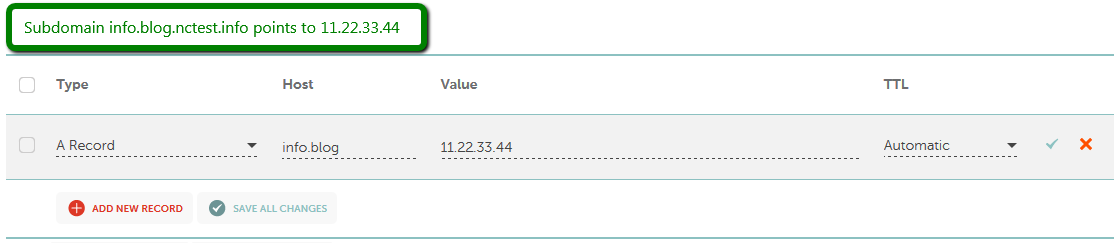
It is possible to point a subdomain to another domain name with the help of CNAME record or ALIAS record.
The important difference is that ALIAS can coexist with other records on that name. ALIAS record can also be used if you wish to alias the root domain to another service (which you cannot do with a CNAME record).
- Select CNAME Record for Type, put your desired Host and enter the record itself (e.g., ghs.googlehosted.com) into Value:
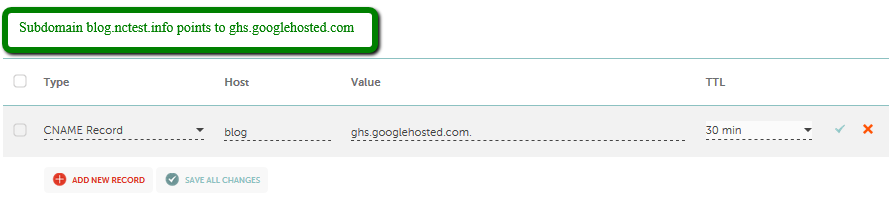
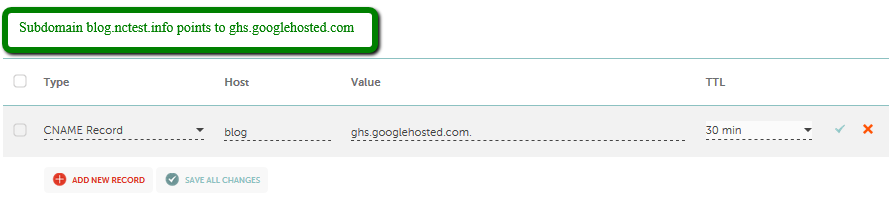
- Select ALIAS record for Type, enter the Host and the destination hostname (e.g., example.com) into Value:
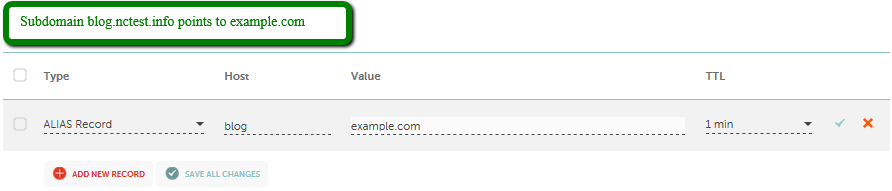
Subdomain that forwards to a link/URL
- Select URL Redirect Record for Type, enter the Host and the destination link/URL into the Value line. Select Unmasked/Masked/Permanent (301) depending on the Forward type:
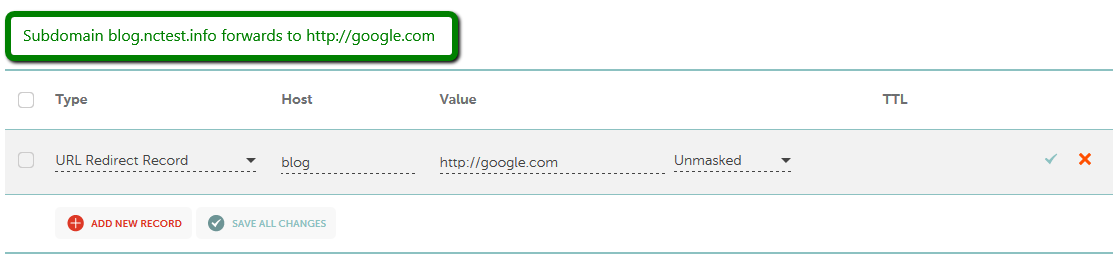
Or
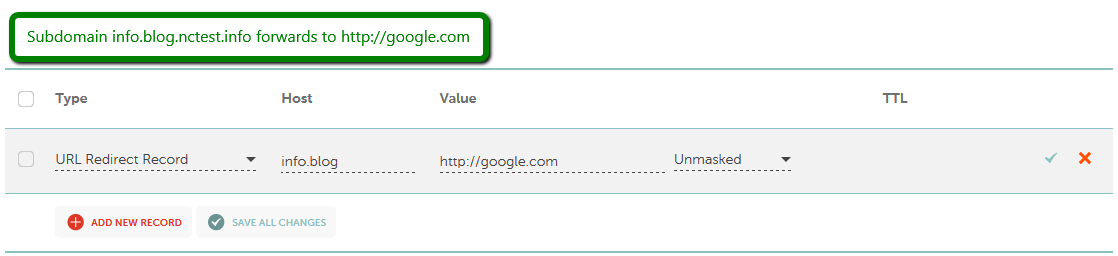
Subdomain that points to a server name
- Select NS Record for Type and enter the Host you would like to point to a server:
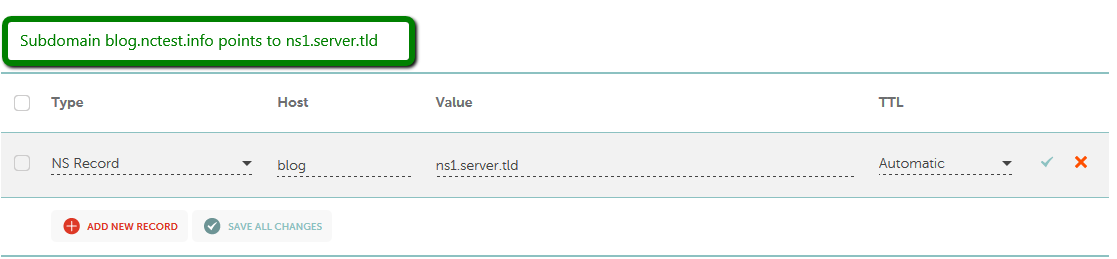
Or
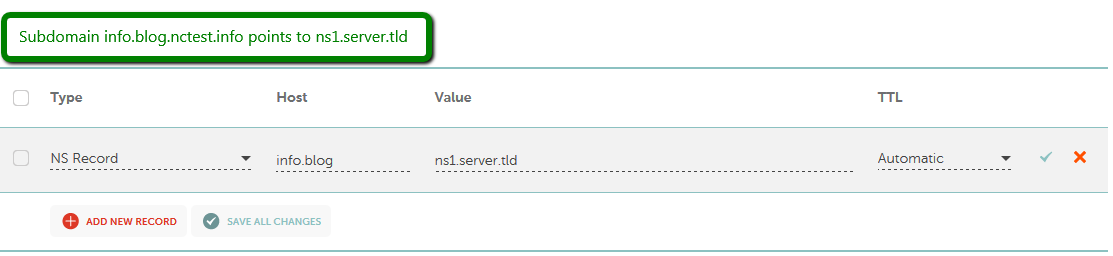
- Check the Save All Changes button once done:

Normally, it takes 30 minutes for newly created records to take effect.
Catch-all (wildcard) subdomain
Wildcard subdomains allow you to point or redirect all non-existing subdomains to a valid page on a website.
That's it!












0 коммент.:
Отправить комментарий