вторник, 30 августа 2016 г.
Командная строка на службе сервисов Google
Не всем нравятся распрекрасные интерфейсы с большими кнопками и специальными элементами управления для ввода текста или загрузки файлов. Иногда проще и быстрее напечатать нужную команду в консоли.
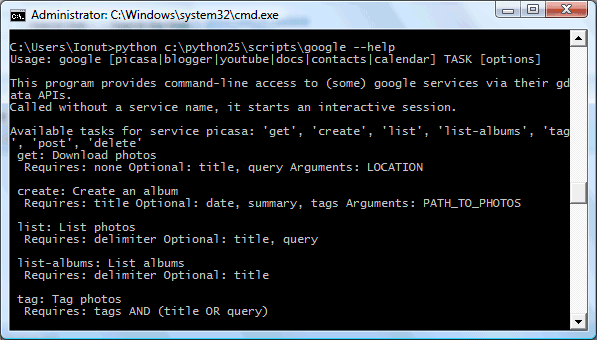
GoogleCL — это специальный проект, который упростит работу с сервисами Blogger, Picasa Web, YouTube, Google Docs и Google Calendar, благодаря командной строке. Это оболочка для Google Data API, поэтому вам сперва понадобится установить Python 2.6 (или 2.5) и Google Data APIs Python Client Library.
После установки Python, Google Data APIs Python Client Library и GoogleCL, вы сможете печатать команды, которые позволят вам загружать фотографии в Picasa Web, загружать видео на YouTube, публиковать записи в Blogger, добавлять события в Google Calendar, находить контакты в Gmail и многое другое.
И это особенно интересно, потому что, как известно, Chrome OS будет иметь специальный режим разработки, в котором опытные пользователи смогут общаться с системой посредством командной строки.
Ниже, несколько типичных команд:
google calendar add "Meet Mary tomorrow at 10am"
(добавляет событие в Google Calendar)
google picasa get "Album Title" c:\files\picasa\
(скачать все файлы из одного из ваших альбомов)
google picasa create --title "Miami Beach" c:\files\photos\miami\*.jpg
(загрузить фотографии в новый альбом)
google youtube post --title "Summer in Rome" c:\videos\rome.avi
(загрузить видео на YouTube)
google docs get --title "Reports .*"
(загрузить файлы, которые начинаются со слова "Reports" в заголовке)
google docs upload c:\files\*.doc
(загрузить *.doc файлы из папки в Google Docs)
Весь список доступных команд можно узнать через запрос google --help или, прочитав мануал.











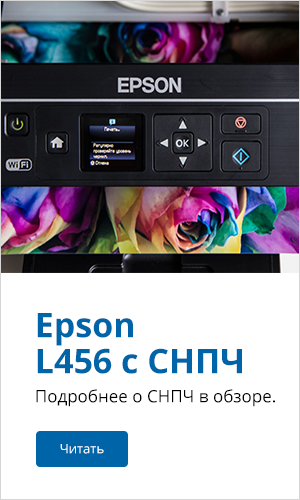

Комментарии (29)
Setup GoogleCL on WinXP
First some downloads:
- Python
- Google Data API
- Google Command Line
Note: GoogleCL requires Python 2.5 or 2.6.Install Python
Run the .msi file to install Python. I installed to C:\dev\Python\Python25 and I added C:\dev\Python\Python25 to my PATHfor easier command line access to python.exe.Install Google Data API
I unzipped gdata-2.0.10.zip to C:\dev\Python\gdata-2.0.10 and ran setup.py install from C:\dev\Python\gdata-2.0.10. No problems encountered there.Install GoogleCL
I unzipped googlecl-0.9.5.tar.gz to C:\dev\Python\googlecl-0.9.5 and ran setup.py install from C:\dev\Python\googlecl-0.9.5. Again, no problems.Write a "google" script
Next I wanted a "google" command that would be as easy to run from the Windows command line as the Linux examples were. I wrote this google.cmd file and put it on my PATH:SET googlecl_home=C:\dev\Python\googlecl-0.9.5\src
python %googlecl_home%\google %*
Note: this was true as of GoogleCL v0.9.5 - see below for v0.9.7
Please log in and/or grant access via your browser at
https://www.google.com/accounts/OAuthAuthorizeToken?oauth_token=[token removed]
then hit enter.
Update: v0.9.7 Browser Authorization
The first time you try to access each service, GoogleCL will display this message:https://www.google.com/accounts/OAuthAuthorizeToken?oauth_token=[token removed]
then hit enter.
Version 0.9.5 required auth_browser to be set in your GoogleCL config file in order to launch the browser automatically. Reader Joe Ledvina reported that auth_browser causes problems with version 0.9.7. Removing auth_browser will allow your default browser to launch. I believe this to be a bug and reported it as such in a comment to issue #51.
One complaint I have about the authorizations is that they just show up as "anonymous" in My Account. If I use GoogleCL for the same account from two different computers, I don't know how I'd be able to tell the difference if I wanted to revoke access for one of them.
No, unfortunately I did not write this post offline and then submit it with GoogleCL. Maybe next time. Now I wonder if I can get it to run on Android.